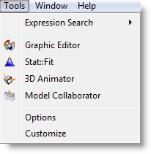
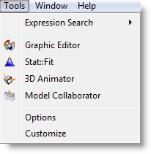
The Options dialog contains default folders, selections for displaying the long Build menu, defaults for record deletion, and the time between auto-saves.
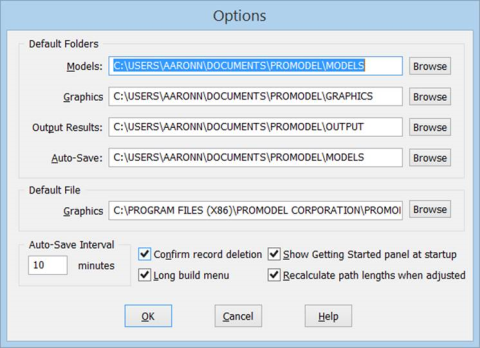
Default Folders These fields contain the default folders for your model.
Default File: Graphics This field allows you to specify a default graphic library file for every new model you create.
Auto-Save Interval Allows you to select how often
Confirm record deletion Use this option to have
Show Getting Started panel at start-up Select this check box to display the Getting Started panel at start-up.
Long build menu Allows the user to view the long Build menu.
Recalculate path lengths when adjusted Recalculates the time or distance of a path network or conveyor as it is graphically lengthened or shortened.
The Directories section of the Settings dialog allows you to specify which drives and folders to use for storing models, graphic libraries, and output results.
How to change the default folders:
The Long build menu option reorganizes the Build menu. Long build menu takes the first section of the More Elements submenu and places it in the Build menu. This includes attributes, variables, arrays, macros, and subroutines. Using Long build menu is especially helpful when using these elements frequently.
How to display the long menu:
Please Note: To display the short menu, follow the same procedure above and clear the Long build menu option.
How to specify the amount of time between Auto-Saves:
Please Note: Models are always auto-saved at the start of a simulation run. To deactivate the auto-save feature, set the time between auto-saves to 0.
How to specify the auto-save directory:
|
© 2016 ProModel Corporation • 556 East Technology Avenue • Orem, UT 84097 • Support: 888-776-6633 • www.promodel.com |